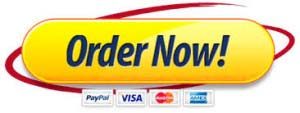Discuss the roles and function of health care management.
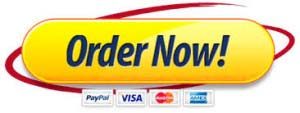
Archaeological Data Exercise 1) For this exercise, you will need access to a spreadsheet application (MS Excel, Google Sheets, Open Office, Apple Numbers). You will need to use the Ball State Anthropology Labs 3D model links you used in our artifact desсrіption exercise (https://sketchfab.com/bsu_aal). These ten artifacts will be used in your data collection. Even though these data are not “biological,” we deal with all archaeological data using spreadsheets. Biological archaeology uses data analytics for most of their work, so it will be useful for us to get a grasp of some basic spreadsheet methods and techniques. 2) You will need to capture the following attributes: maximum thickness, maximum length, one categorical (i.e. nominal) attribute, and one variable of your choice. When picking variables, think about what these variables might be useful in understanding. Is color analytically useful (hint: not really in 99% of cases)? What other observations are worthy of documenting? Why or why not? Think before you start collecting data. An example of how to format your spreadsheet is provided in the assignments folder. Save all spreadsheets as a .csv (comma separated file). This file can be opened with any operating system and application. 3) Download, install, and open the freeware application meshlab: http://www.meshlab.net/. This application will allow you to take measurements and edit 3D models. 4) Once in meshlab, you will need to import the model you wish to examine under “file” then “import mesh.” Once you have selected the mesh, it will load and be movable in your window (Figure 1). Figure 1: Import mesh function under the file tab. 5) Next, you will need to open the “measuring tool,” which looks like a yellow tape measure (Figure 2). Using the measure tool, measure the maximum length and thickness of your artifact and record in a spreadsheet. The scale of the model has already been entered by the original scanner, but it will not display in meshlab with the unit labels. For these models, the units should be in millimeters. Figure 2: Toolbar, including measuring tool. 6) Measure/identify any remaining variables in this artifact and record them in your spreadsheet. Repeat this process until you have data recorded for all 10 artifacts. 7) Try organizing the data into more visually understandable ways. Perhaps there is a pattern in these data. There are a few initial ways we can try this. First, you may want to re-order your data. We can do this with the “sort and filter” function in excel (figure 3), or the filter function on google sheets. I will walk through excel’s function; for more information on google sheets see: https://support.google.com/docs/answer/3540681?co=GENIE.Platform%3DDesktop&hl=en. Figure 3: Sort and Filter function under the “home” tab in excel. 8) Make sure you have selected all the data you intend to sort. Forgetting to select ALL your data will result in a jumbled mess that can ruin your data set. You will see a dialog window like Figure 4 appear to sort and filter data. Make sure “My data has headers” is checked. Next, pick the variable (labeled with your column headers). You will have several options, but usually people want to sort by ascending or descending order of a particular variable (e.g. smallest to largest values, or A-Z alphabetized). Figure 4: Sort and Filter window. 9) You might notice some intriguing patterns by sorting your data. Perhaps there are some considerable size/shape differences between different artifacts? Is there a “cut-off” where this change occurs from object to object? A better way of examining the relationship of two continuous variables, such as length and width, is with a scatter plot. A scatter plot will graphically represent your data (if it is ratio or interval scale, such as temperature, length, width, etc). Under “insert” tab in excel, there is a “charts” section. You can see the scatter plot as a graph of dots (figure 5). Figure 5: Scatter plot function under “charts” in the “insert” tab. 10) Another way you can make a scatter plot is to select the data you want to plot, holding down shift and using the arrow keys to highlight the desired data range (Figure 6). Once you select the data you want to plot, you will be able to use the little graph symbol in the bottom right of the highlighting. Clicking on this will prompt the option to plot as a scatter plot. Make sure to select “charts” then “scatter” in the dropdown menu after clicking the icon. Figure 6: Selecting data to scatter plot. 11) You should have a scatter plot like Figure 7. We probably should do something to the title, axis titles, and labels so that we understand what the graph is showing. You can change the look of your graph with “chart design” in your toolbar, or immediately to the right of the chart there should be a “+” symbol for Chart elements (axis titles, chart titles, etc.). Change the title of your chart and axes (include units of measure somewhere). Figure 7: Crude scatter plot of Thickness and length from example spreadsheet. 12) Now that we have tinkered with our data a little, let us do some basic interpretation of our data. Are there any patterns we observe, clusters of data, or other ways our sample of 10 artifacts are “grouping” based on the variables we collected? If so, explain why these groupings or patterns exist. In the example in Figure 7, we see a clear linear pattern between two variables, why might this be? Why does one increase at the same rate as the other (or decrease)? In a paragraph or two, explain your reasoning why these patterns might be happening. An explanation is NOT a desсrіption. Describing numbers from your spreadsheet is not explaining them. Data do NOT speak for themselves, they need someone to speak for them. This exercise should be posted to the weekly discussion board, as a PDF.